Exporting Your Data
Export your project data in the format that fits you best
Caplena makes it easy to export your coded data so you can analyze, share, or report outside the platform. Whether you want a detailed row-by-row file or a high-level summary, you’re just a few clicks away.
In this article:
Where can I export from?
You have two main options:
-
From the Topic Assignment view → export one open-ended question at a time.
-
From the Data page → export the entire dataset with multiple questions at once.
💡 Note:
The steps and options are basically the same wherever you export from, the only difference is how much data you get.
How to export

-
Open your project and go to the Topics view.
-
Click Export (top right).
-
Choose your File type (Excel, CSV, etc.).
-
Select the Topic format:
-
Topics in order of assignment → Each response is shown once, with topics listed in the order they were assigned.
-
Topics in order of appearance → Topics are listed in the order they occur in the original text. Useful if you want to mirror how respondents phrased their answers.
-
-
Under Data to download, pick what you need:
-
Additional columns (metadata you uploaded)
-
Text (original responses)
-
Translated text (if enabled)
-
Topics
-
Metadata
-
-
Choose Topic attributes like Category or Topic label.
-
(Optional) Use advanced settings:
-
Legacy format – single header row, older format for compatibility.
-
Add category columns – adds a column for each category, showing whether a topic from that category is present.
-
-
Click Export, and your file will be ready to go. 🎉
Exporting with filters
Exports respect any filters you apply in the Topics view. This means you can download just part of your data instead of the full dataset.

You can filter by:
-
Topics & Categories
-
Sentiment
-
Reviewed / Highlighted
-
Demographics & other variables (Age, Gender, Area, etc.)
Apply filters first, then export, perfect for sharing targeted subsets, like only negative responses or a specific customer group.
Export Options:
Topics in order of assignment
This is the most commonly used format and the one you’ll see by default.

-
Each response is represented by a single row.
-
Topics are placed in Topic 1, Topic 2, Topic 3… columns, in the order they were assigned (manually or by AI).
-
If a response has fewer topics, later columns will remain empty, that’s normal.
-
It’s different from order of appearance: instead of reflecting how topics were phrased in the verbatim, it prioritizes clarity for analysis.
💡 Best practice: Use this format when you want clean, structured data for reporting or deeper analysis.
Topics in order of appearance
This format mirrors how respondents expressed themselves.

-
Topics are shown in the exact sequence they appeared in the original text.
-
Each topic is exported as a pair: Topic Category + Topic Name.
-
If a verbatim contains many topics, they’ll stretch across multiple column pairs.
-
Best for contextual analysis, keeping the flow of the response visible.
💡 Best practice: Choose this format if you want to analyze response flow or phrasing, or keep context for linguistic/narrative analysis.
BI Tool export
Caplena allows you to seamlessly connect and analyze your data in your preferred BI tools like Power BI, Looker, and Tableau. This guide explains how to export your Caplena data and connect it to those platforms using BigQuery.
Step 1: Choose Your Data Format

You’ll be asked to choose between two formats:
-
Long Format: Ideal for working with open-ended text and topic analysis. Each row represents a single topic assignment per response.
-
Wide Format: More suitable if you're comfortable using Power Query or SQL. All topics are returned in a single row with multiple columns or as arrays.
💡Tip: If your focus is on qualitative feedback (open-ends and topic sentiment), the long format is generally easier to work with.
💡 Note: The exported data is updated nightly, so if you make changes in Caplena (e.g., assign new topics), those updates will be reflected the next day.
Step 2: Access Your Export Credentials

Once the export is ready, you’ll be provided with:
-
Account Email
-
Service Account Key
You’ll use these credentials to connect to the data in Power BI via Google BigQuery, which is Caplena’s hosting and data warehouse provider.
Step 3: Connect to Your BI Tool
Power BI:

-
Open Power BI and go to Power Query (via Dataflows or the Desktop App).
-
Click Add data source and search for BigQuery.
-
Create a new connection using the Account Email and Service Account Key from Caplena.
-
After authentication, navigate to your dataset. It will appear with a name such as
project_960_long_format(or similar).
Tableau:
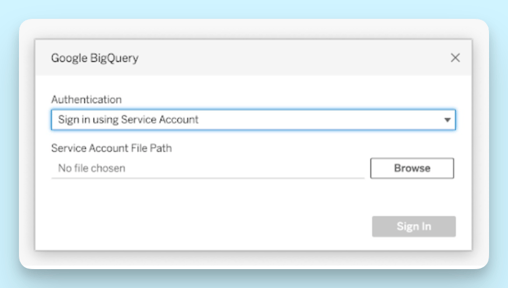
-
In Authentication, choose Sign in using Service Account (JSON).
-
Upload the .json key file.
-
Click Sign In and authenticate.
-
Click Accept to grant access.
💡 Tip:
If you’re using Tableau Server or Tableau Cloud, make sure to first log in to the Tableau product (Cloud/Server) and then add your saved BigQuery credentials in account settings. This avoids the common “Invalid credentials” error.
Full guide from Tableau: Help article
Looker:
Follow this official guide to configure your connection:
Understand the Long Format Structure
In long format:
-
Each response may appear in multiple rows, one for each topic assigned.
-
Repeated columns (like respondent ID, submission date, or other variables) will remain the same.
-
Each row includes:
-
A topic label
-
The sentiment assigned
-
The full response text (if included)
-
Any other quantitative variables (e.g. brand, date, source)
-
Example:
One response might be assigned two topics:
-
Topic: “Price” | Sentiment: Negative
-
Topic: “Coverage” | Sentiment: Negative
This results in two rows for the same response in your export.
Step 4: Build Your Visualizations
Now that the data is available in Power BI, you can start building visualizations:
-
Bar charts of top topics by volume
-
Sentiment trends over time
-
Filtering by brand, wave, or product line
Be mindful that in long format, duplicate rows for multiple topics may affect calculations like averages or NPS scores. If needed:
-
Use de-duplication logic
-
Switch to wide format to avoid duplication
