Integrations
Everything you need to import, organize, and analyze customer reviews or data from connected accounts
Another way to import data into Caplena is by using direct integrations with external platforms such as Google Maps, Trustpilot, Tripadvisor, Qualtrics, and more.
With integrations, you can scrape reviews for products, services, apps, locations, or businesses by simply providing a URL or unique identifier.
🔍 In this article :

How Integrations Work
Each integration consists of one or more integration items, think of these as the specific resources you want to analyze (e.g., reviews for a location on Google Maps or an app in an App Store).
For example, if you're comparing two retail locations:
-
You create a Google Maps Integration
-
It contains two integration items: reviews Location 1 and Location 2, or more, of course)
-
Caplena will combine these into a single project
Syncing Data Automatically
A key benefit of using integrations is automatic synchronization. Caplena supports two types of sync cycles depending on the integration used:
Review Platforms (public review sources)
→ Synced every 3 days
This applies to platforms where Caplena collects publicly available ratings and written reviews (e.g. Google Places, Trustpilot, App Store, etc.).
If a sync runs today, the next one happens in three days, at which point all reviews posted within that period are imported in one batch.
Connected Accounts (authenticated data connections)
→ Synced daily
Includes sources where you connect your account directly via login/API. These sync once per day at 2 am UTC and pull in new reviews or survey results continuously.
If synchronization is disabled for more than 5 days, it may not be possible to re-enable it for some platforms due to technical limitations.
You can turn synchronization off anytime from the Data Sources page by toggling it off in the integration item settings. If you have a lot of items, you can also do this in bulk now.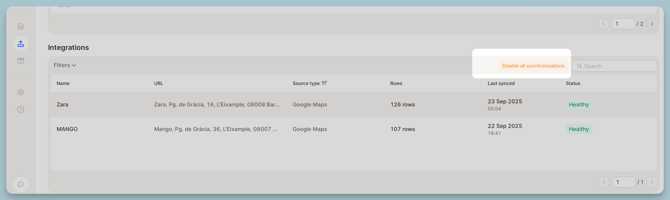
Billing & Credits
Integrations do not incur extra fees, imported texts cost 1 credit each, just like any other upload.
-
You’re only billed when saving the project
-
With sync enabled, credits are deducted daily as new reviews come in
-
Caplena provides an estimate of the review count for each integration item before the upload
Example:
3 Google Maps locations, each with ~1000 reviews = 3,000 credits (initial)
If daily sync adds 10 reviews per product: 30 credits/day
Reviews Platforms
Below is a list of platforms currently supported by Caplena’s integration feature, including the required input format and example links for each.
Best Practice
If you need to add several review sites or locations at once, you don’t have to enter them individually.
A faster approach is to prepare a list (e.g., in Excel, Google Sheets, or any text editor) and then copy & paste the entire list directly into the first input box.
Caplena will automatically detect each line as a separate entry and populate the list for you. Using copy-paste greatly speeds up setup and reduces manual errors.
1. Google Maps
Caplena accepts two valid ways to identify a Google Maps location:
Option A: Google Place ID
You can find the Place ID using Google’s official tool:
https://developers.google.com/maps/documentation/javascript/examples/places-placeid-finder
Steps:
-
Open the tool
-
Search for the place
-
Copy the Place ID
-
Use it in Caplena when setting up the scraper
Option B: Fully Qualified Address
If you don’t use a Place ID, you must enter a complete, exact address, including:
-
Company / venue name
-
Street and house number
-
Postal code
-
City
-
Country
Example:Caplena AG, Stampfenbachstrasse 63, 8006 Zürich, Switzerland
When you enter this exact address into Google Search, it must show a full Google business profile, including pictures, phone number, opening hours, etc.
If Google doesn’t show such a profile, the address won’t work for scraping.
Let’s say you enter:
Wien Hauptbahnhof, 1100 Wien
This might show multiple results in Google Maps (like entrances, platforms, shops), so the system doesn’t know which one to use, and skips it. For cases like this, it is better to use the Place ID.
If you need to scrape many locations at once (e.g., "all McDonald’s locations in the UK"), we can provide dedicated tools to support bulk scraping.
Just reach out to us, and we’ll help set up the workflow.
2. Trustpilot
⚠️ Note:
Due to provider restrictions, we can only scrape max 200 reviews during the initial setup.
However, if sync is enabled, new reviews will be added automatically over time, gradually expanding your dataset within the project.
Input format:https://www.trustpilot.com/review/<domain>
Examples:
-
https://www.trustpilot.com/review/cyberghostvpn.com -
https://www.trustpilot.com/review/www.smtp2go.com
3. Apple App Store
⚠️ Note:
Due to provider restrictions, we can only scrape the 500 most recent reviews during the initial setup.
However, if sync is enabled, new reviews will be added automatically over time, gradually expanding your dataset within the project.
Input format:
-
Default (US):
https://apps.apple.com/app/<name>/<identifier> -
Other regions:
https://apps.apple.com/<region>/app/<name>/<identifier>
Supported regions: ca, at, it, us, au, fr, ch, mx, es, de
Examples:
-
https://apps.apple.com/app/bear/id1091189122 -
https://apps.apple.com/de/app/fifa-soccer/id1094930513
4. Google Play Store
Supports reviews for apps, movies, and books.
Input format:
-
Apps:
https://play.google.com/store/apps/details?id=<app-bundle>&hl=<lang> -
Movies:
https://play.google.com/store/movies/details/<name>?id=<identifier> -
Books:
https://play.google.com/store/books/details/<name>/?id=<identifier>
Languages supported:hl=de, hl=fr, hl=en, hl=it, hl=es, etc.
Examples (Apps):
-
https://play.google.com/store/apps/details?id=org.coursera.android&hl=de -
https://play.google.com/store/apps/details?id=com.pluralsight
5. Amazon
⚠️ Note:
At the moment, the Amazon integration is temporarily unavailable due to provider-side limitations.
Input formats (both accepted):
-
With product name:
https://www.amazon.<country>/<name>/dp/<ASIN> -
Without name:
https://www.amazon.<country>/dp/<ASIN>
Supported Amazon stores:
US, UK, DE, FR, IT, ES, CA, JP, IN, AU, MX, BR, TR, AE, SA, NL, SG, PL, SE, EG, BE
Examples:
-
https://www.amazon.de/Colgate-Charcoal-Whitening-Zahnpasta-Zahnbürste/dp/B088VCM63D -
https://www.amazon.com/dp/B00WBJGUA2
6. G2
Input format:https://www.g2.com/products/<product-name>/reviews
Example:https://www.g2.com/products/clickup/reviews
7. Capterra
Input format:https://www.capterra.com/p/<identifier>/<name>/
Example:https://www.capterra.com/p/177841/NetSuite/
8. Yelp
Input format:https://www.yelp.com/biz/<business-name>
Examples:
-
https://www.yelp.com/biz/tibits-basel -
https://www.yelp.com/biz/franchia-vegan-cafe-new-york
9. Tripadvisor
Input format:https://www.tripadvisor.com/Attraction_Review-<location>/<place-id>-Reviews-<place-name>.html
Examples:
-
https://www.tripadvisor.com/Attraction_Review-g294265-d324542-Reviews-Gardens_by_the_Bay-Singapore.html -
https://www.tripadvisor.com/Attraction_Review-g187497-d190146-Reviews-Basílica_de_la_Sagrada_Família-Barcelona_Catalonia.html
Connected Accounts
Brandwatch
Our Brandwatch integration allows you to seamlessly import social media query results directly into Caplena for analysis.
Follow the steps below to set up your integration:
Step 1: Open Integrations Settings
-
Log in to your Caplena account.
-
Navigate to Account Settings > Integrations.
-
Select Brandwatch from the available options.
Here you can find more info on the Settings page
Step 2: Add Your Brandwatch Account
-
Click Add Account.
-
Fill in the following fields:
-
Connection name – Give your connection a unique name.
-
Username – Your Brandwatch username.
-
Password – Your Brandwatch password.
-
Project name – You can find this in your Brandwatch account.
-

Step 3: Connect the Account
Once all fields are filled out, click Add Integration to authorize the integration.
Step 4: Import Brandwatch Data into Caplena
-
Go to your Projects dashboard in Caplena.
-
Click Import Data.
-
Select Brandwatch from the integration list.
-
Choose the Brandwatch account and specific survey you'd like to import.

Qualtrics
Integrating Qualtrics with Caplena allows you to seamlessly analyze open-ended responses from your Qualtrics surveys.
Follow the steps below to set up your connection:
Step 1: Access Integration Settings
-
Log in to your Caplena account.
-
Navigate to Account Settings.
-
Scroll to the bottom and click on Integrations.
-
In the top-right section, select Qualtrics.
Here you can find more info on the Settings page
Step 2: Set Up OAuth in Qualtrics (Required)
To enable the connection, you’ll need to create an OAuth client in your Qualtrics account.
Follow this official guide:
Qualtrics OAuth Setup – API Docs
You’ll receive:
-
Client ID
-
Client Secret
Required scopes (set during setup):
-
read:users -
read:surveys -
read:survey_responses
Step 3: Fill in Connection Details
Click Add Account and complete the required fields:

-
Connection Name
A custom label to identify this connection (e.g. "Client A – Q Feedback") -
Client ID
From your Qualtrics OAuth setup -
Client Secret
Also from the OAuth setup -
Datacenter
You’ll find this in your Qualtrics account under:Account Settings → Qualtrics IDs → User
You can find more info on the Qualtrics Help Center
Step 4: Connect the Account
Once all fields are filled in, click Add Integration to finalize the setup. You’ll now see Qualtrics listed under your connected accounts.
Step 5: Import Your Survey Data
-
In Caplena, go to Projects.
-
Click Import Data or New Project.
-
Choose Qualtrics from your list of connected integrations.
-
Select the desired account and survey you wish to import.

Medallia
Integrating Medallia with Caplena allows you to automatically import and analyze open-ended feedback from your Medallia surveys.
Follow the steps below to set up your connection:
Step 1: Access Integration Settings
-
Log in to your Caplena account.
-
Navigate to Account Settings.
-
Scroll to the bottom and click on Integrations.
-
In the top-right section, select Medallia.
Here you can find more info on the Settings page
Step 2: Fill in Connection Details
Click Add Integration and complete the following fields: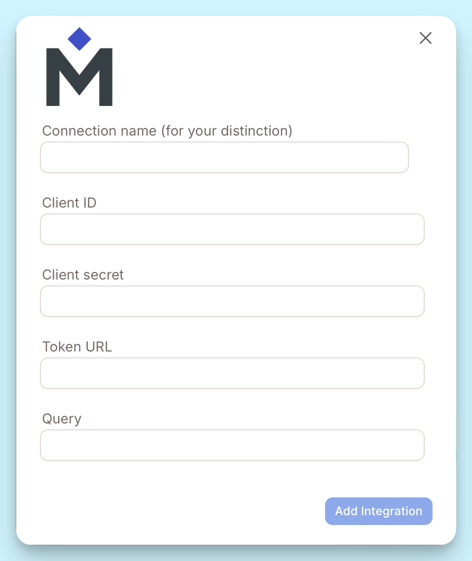
-
Connection Name
Choose a label to identify your Medallia connection (e.g.Medallia_NPS_Q4_2025). This is for your reference in Caplena. -
Client ID
Provided by your Medallia administrator or developer portal. Used for API authentication. -
Client Secret
A secure key that works with your Client ID to authorize the connection. -
Token URL
The authentication endpoint for your Medallia environment (e.g.,https://login.medallia.com/oauth/token). If unsure, please check with your Medallia admin. -
Query
This is the specific API endpoint or request used to retrieve your feedback data. The exact structure will depend on your Medallia setup.
If you’re not sure where to find any of these values, please reach out to your Medallia contact or administrator.
Step 3: Connect the Account
Once all fields are filled in, click Add Integration to finalize the setup. You’ll now see Medallia listed under your connected accounts.
Step 4: Import Your Survey Data
-
Go to Projects in Caplena.
-
Click Import Data or New Project.
-
Choose Medallia from your list of connected integrations.
-
Select the account and define which data to import using your predefined query.
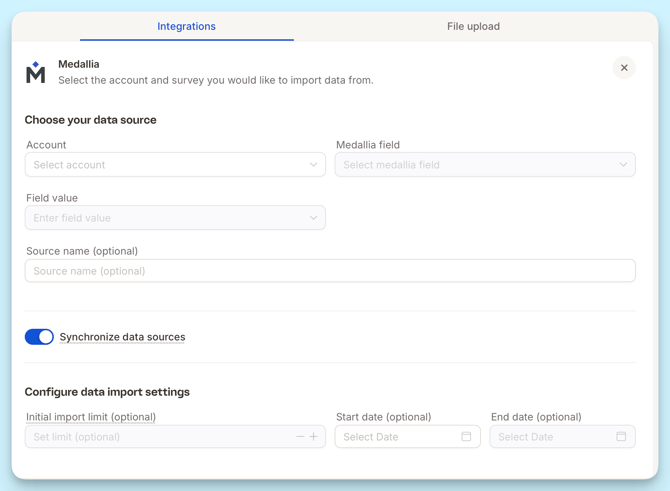
Frequently Asked Questions (Medallia & Qualtrics)
What happens if I delete columns in Caplena?
If you delete columns in Caplena, the data from Medallia or Qualtrics that corresponded to those columns will no longer sync. The synchronization will continue, but without updating those removed columns.
What happens if I add new columns in Caplena?
New columns added manually in Caplena will not be filled by Medallia or Qualtrics syncs. They will remain empty unless populated manually.
What happens if I add new columns in Medallia or Qualtrics?
New columns added in Medallia or Qualtrics will not be included automatically in the sync. They will not appear in Caplena unless the query used in the integration is updated accordingly.
QuestionPro
If you’re using QuestionPro to collect survey responses and want them to flow directly into Caplena for analysis, you can set up a simple webhook.
Once connected, every new response will appear in Caplena automatically, fully mapped and ready for analysis.
Before You Start: What You Need From QuestionPro
To connect QuestionPro to Caplena, two things are required:
1) Your QuestionPro API Key
You can generate it using QuestionPro’s instructions:
https://www.questionpro.com/help/customer-experience/generate-api-key-in-cx.html
2) Your User/Customer ID
You’ll find this in My Account → Partner License, as shown below.

Once you have your QuestionPro API key and User ID, you need to add them inside Caplena.
Where to go:
Settings → Integrations → Add Integration → QuestionPro
You will see a window like this:

Fill in the following fields:
- Connection name: Any name to help you recognize the integration (e.g., “QPro Customer Feedback”).
- API key: Paste the API key you generated in QuestionPro.
- User ID: Paste your QuestionPro Customer ID (shown in “Partner License”).
- Environment: Choose Production unless you are using a sandbox account.
Finally, click Add Integration. Your QuestionPro account is now securely connected to Caplena. You can start creating a project to import your data automatically.
Survey Monkey
You can integrate SurveyMonkey with Caplena to automatically import responses into your project.
Follow the steps below to set up the connection.
Create an App in SurveyMonkey
-
Go to the SurveyMonkey Developer Portal:
https://developer.surveymonkey.com/apps/ -
Click Create App.
-
Give your app a name (e.g., Caplena Integration).
-
Choose Private App unless you specifically need a public version.
This app will provide the credentials required to connect SurveyMonkey to Caplena.
Configure Scopes
Once the app is created, open its settings page:
https://developer.surveymonkey.com/apps/<app_id>/settings/
Under Scopes, enable at minimum:
.png?width=670&height=79&name=image%20(32).png)
Generate and Copy Your Access Token
-
In the app menu, go to Credentials.
-
Click Generate Access Token.
-
Copy the token, you’ll need it in Caplena.

Create the Integration in Caplena
-
Go to your Caplena workspace.
-
Navigate to Integrations → SurveyMonkey.
-
Paste the Access Token you copied from SurveyMonkey.
-
Save the integration.
Caplena will now be able to pull in surveys, collectors, and responses from your SurveyMonkey account.

