Languages and Translations
Learn how to enable automatic translations in Caplena, and view translations across your project and exports.
You can enable automatic translation with the click of a button. Through that functionality, the application will work in practically any language.
In the project setting switch on the toggle to enable the translations of your text. You can choose between DeepL and Google Translate.
Text to analyze will be translated into the main language selected during upload.
We strongly recommend setting this to the same language you'll create your topic collection in.
When to use it?
We strongly recommend turning on automatic translations in the following cases:
- You have a multilingual text to analyze with different languages in the same dataset (e.g. the topic collection will be in English but the texts are in Chinese, English, German, etc.);
- Your text to analyze is in a language that is not supported by Caplena (see supported languages);
- You need your topic collection to be in a different language than the text to analyze;
- You don't speak the language the texts to analyze are in and thus require translations 🙂.
Supported Languages
Caplena supports a range of languages out of the box, check out this list for details.
Caplena works best on languages for which we have a lot of data, specifically Western European languages. This doesn't mean other languages won't work at all, but such datasets might need a bit more manual fine-tuning from your side.
Fees for automatic translation services are already included in your subscription and your Ad-Hoc credits, no additional charges incur for translations.
Google Translate & DeepL
DeepL is a newish player with very good translation quality, however only a limited set of languages is supported (click on "Supported languages" during the upload process to learn more). Anecdotally, we've found DeepL to yield a bit better results.
If you choose DeepL we will use DeepL for supported languages and fallback to Google Translated for the languages that are only supported by Google Translate. For a list of supported languages, see below.
| Language | Google Translate | DeepL |
|---|---|---|
| Afrikaans | ✓ | |
| Albanian | ✓ | |
| Arabic | ✓ | |
| Bulgarian | ✓ | ✓ |
| Chinese (Simplified) | ✓ | ✓ |
| Chinese (Traditional) | ✓ | |
| Czech | ✓ | ✓ |
| Danish | ✓ | ✓ |
| Dutch | ✓ | ✓ |
| English | ✓ | ✓ |
| Estonian | ✓ | ✓ |
| Finnish | ✓ | ✓ |
| French | ✓ | ✓ |
| German | ✓ | ✓ |
| Greek | ✓ | ✓ |
| Hungarian | ✓ | ✓ |
| Indonesian | ✓ | ✓ |
| Italian | ✓ | ✓ |
| Japanese | ✓ | ✓ |
| Latvian | ✓ | ✓ |
| Lithuanian | ✓ | ✓ |
| Malay | ✓ | |
| Polish | ✓ | ✓ |
| Portuguese | ✓ | ✓ |
| Punjabi | ✓ | |
| Romanian | ✓ | ✓ |
| Russian | ✓ | ✓ |
| Slovak | ✓ | ✓ |
| Slovenian | ✓ | ✓ |
| Spanish | ✓ | ✓ |
| Swedish | ✓ | ✓ |
| Thai | ✓ | |
| Turkish | ✓ | ✓ |
| Vietnamese | ✓ | |
| ...and more | ✅ via Google Translate |
Language Determination
Caplena automatically detects the language of each text comment during upload.
-
Automatic Detection: By default, the platform identifies the source language of each entry and only translates it if it differs from your project’s main language.
-
Manual Language Input:
If you already know the source language of your responses, you can include this information in your file by adding a column with standard ISO 639-1 language codes (e.g.,enfor English,defor German). -
Caplena will automatically recognize this column during upload and use the provided language instead of detecting it.
Translation Visibility in the App
You can view and work with both original and translated texts within various parts of the Caplena interface.
Fine-Tuning View
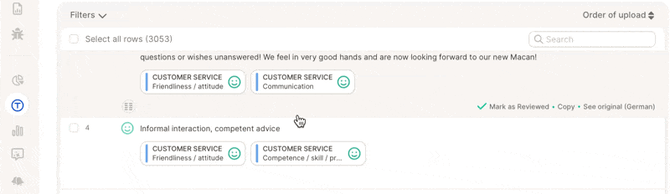
-
See both the translated and original text for each comment.
-
Use the toggle “See original / See translated” in the bottom-right corner of each comment.
-
By default, the translated version is shown for consistency across languages.
Visualizations

-
All charts (e.g., bars, tiles) are interactive.
-
Click on a chart element to open the verbatim browser, showing all comments behind that topic.
-
Within the verbatim browser, you can easily switch between original and translated versions.
Data Export

-
Translations are included by default in data exports.
-
Under Advanced Export Options, you can:
-
Change the position of the translation column
-
Exclude translated texts entirely, if needed
-
