Add & Replace Columns in Your Dataset
Use Add & Replace to update specific rows or columns in your dataset
The Add & Replace function allows you to update existing rows in your Caplena dataset using a new file upload, without losing any manual coding or topic assignments.
This is especially helpful when refreshing or correcting your data while preserving previous work.
When Should You Use “Replace Columns”?
The Replace Rows feature is ideal in the following scenarios:
1. You want to add a new column (Both TTA and Non-TTA)
(TTA = Text to Analyze)
Example: Add a demographic variable, metadata field, or custom tag that wasn’t included in the original dataset. Add a new column for analysis.
Use case: Add new columns without re-uploading everything from scratch.
2. You want to update values in a TTA column
If you’ve corrected or enriched your open-ended responses:
Use case: Replace rows while preserving existing coding or AI analysis.
3. You want to update values in a non-TTA column
Example: Fixing or completing metadata like Gender, Age, or Brand.
Use case: Update values without re-uploading the whole dataset.
How to Use Replace Rows:
1. Open Your Project
Go to the Data section by clicking the 📄 document icon in the left sidebar.
2. Click “Replace Rows”
In the top-right corner, click the Replace rows button.

3. Upload Your New File
Upload a CSV or Excel file that contains the updated rows and/or new columns.
4. Match Columns
In the column matching screen:
First: Select the identifier column (e.g. “ID”)
This is required. Caplena uses it to match the new rows to your existing dataset.
⚠️ If no identifier is selected, the system won’t know which rows to update, and the replacement process will not be possible.
You can now select multiple identifier columns when Adding/Replacing Columns.
In some cases, your dataset may not contain a unique survey response ID. Instead, a combination of other fields can uniquely identify a response. With this feature, you can construct an identifier from multiple columns.
Suppose your data does not include a unique response ID, but it does include:
-
Date of the response
-
Name
-
Open-end content
When combined, these fields can form a unique identifier for each response.

Then: Select only the columns you want to update
There’s no need to select columns that stay the same, they’ll remain unchanged.
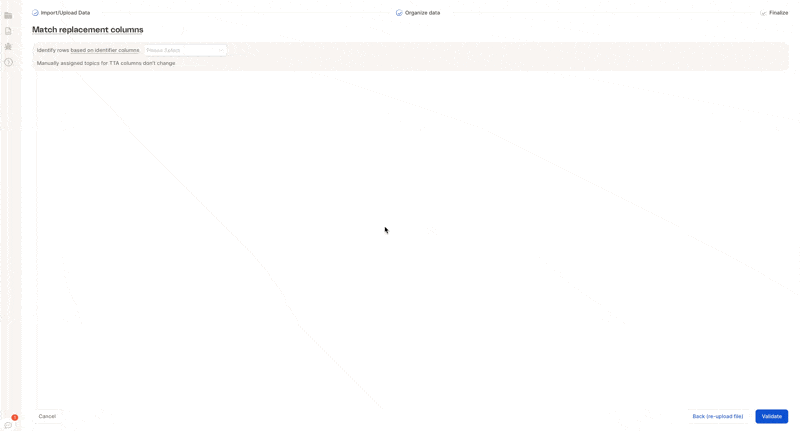
When creating a new TTA column, don’t forget to enable it by selecting the TTA checkbox.
5. Validate and Finalize
-
Click Validate to preview your changes
-
Then click Finalize to complete the replacement

🎉 Done! Your dataset is now updated while all existing work (coding, topics, etc) remains intact.
