Setting Up Alerts
Learn how to set up alerts to track topic trends and discover new issues automatically
The Alerts feature in Caplena helps you stay on top of emerging trends, spikes in feedback, and important changes in sentiment or topic frequency
Types of Alerts
When you click Create new alert, you’ll be prompted to choose one of two options:
- Topics Trend Alert: Automatically detects shifts in sentiment, mentions, or frequency across your data.
Perfect for: Spotting trends before they become problems.
- New Topics Alert: Notifies you when brand-new topics emerge, often signaling product issues, new customer concerns, or opportunities.
Perfect for: Surfacing issues or opportunities you didn’t know about.
How to Set Up an Alert
-
Go to your project and open the Alerts tab.
-
Click Create new alert.
-
Choose between Trend Alert or New Topic Alert.
-
Fill in the details.
Topic Trend Alerts (Auto Digest, Changes, and Occurrences)
You can configure your alert using one of the following tabs:
Auto Digest
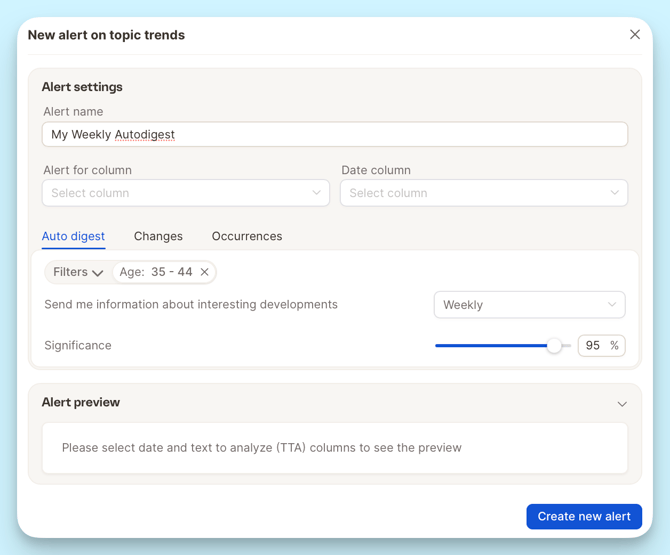
This alert automatically sends you a summary of significant developments in your data on a recurring basis.
-
Frequency: Choose how often you'd like to be updated (e.g., weekly).
-
Significance: Adjust the sensitivity to focus on more or less relevant changes.
Example:
Get a weekly digest highlighting the most significant changes in topic frequency or sentiment, with no need to set specific thresholds.
Changes
Get notified when a topic's mentions or sentiment changes significantly compared to a previous period.
-
Metric to monitor: Total mentions or sentiment (positive/negative/neutral).
-
Threshold: Define how much it must change to trigger an alert.
-
Comparison period: Compare vs. last week, last month, etc.
Example:
Be alerted when mentions of "Delivery Issues" increase by more than 50 vs. the previous week.
Occurrences
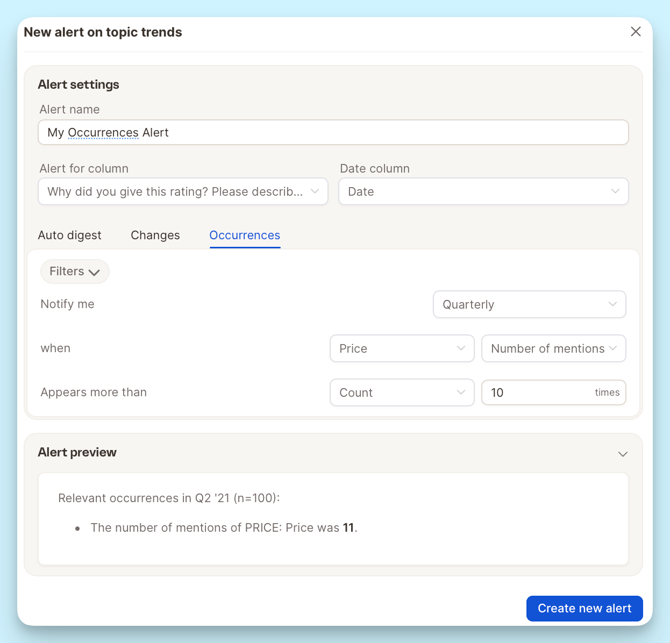
Use this when you want to be alerted every time a topic crosses a certain threshold in absolute numbers or percentages.
-
Metric: Mentions or sentiment proportions.
-
Frequency: Choose how often to check (e.g., weekly).
-
Threshold: Define the minimum count or percentage to trigger an alert.
Example:
Notify me if more than 30% of reviews mentioning "Customer Support" are negative this week.
New Topics Alerts
Set how often you'd like to be notified (e.g., weekly), and Caplena will highlight newly detected themes in your feedback.
Example:
Get alerted when customers start mentioning “login issues”, even if it's a small group, so you can act before it spreads.
Best Practices
-
Use Auto Digest for high-level summaries across many topics.
-
Use Change Alerts for specific KPIs or metric shifts.
-
Use New Topic Alerts to detect issues you didn’t know to look for.
-
Combine filters to focus alerts on specific products, regions, or languages.
