Sharing Reports
Learn how to share insights with your team and external stakeholders
Once your report is built, it’s time to share your insights, whether with internal teams or external stakeholders. Caplena makes it easy to collaborate while maintaining control over who sees what and how they interact with your report.
🔍 In this article:
Sharing and embedding are done from within Edit Mode.
How to Access Sharing Options
-
Open the report you want to share.
-
In the Edit mode, click the “Share” button in the top-right corner.
-
A pop-up window will appear with internal and external sharing options.
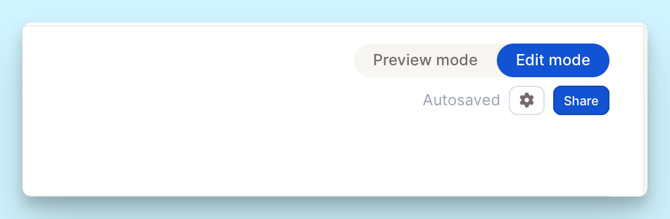
Share with Team Members (Internal Sharing)
You can invite specific Caplena users to view or edit your report.
Steps:
-
In the "People with access" section, enter your teammates’ email addresses.
-
Set access level:
-
View – allows viewing only.
-
Edit – grants full editing capabilities.
-
-
Click Done to confirm.
💡Tip: Use “View” access for stakeholders who just need to read, and “Edit” for collaborators who help build or update reports.
Share Externally (Public Sharing via Views)
Need to share a report with people outside your organization? Caplena lets you generate a public link.
Steps:
- In the Edit mode, click “+ New View”.
- Apply any filters if needed (or keep it unfiltered for full report).
- Name your view appropriately (e.g. "Client Summary").
- Lock filters if needed.
- Click “Share Report & Views”.
- Select your View, then:
- Enable “Shareable Link”.
- (Optional) Set a password or expiration date.
💡Tip: Ideal for client-facing reports, one-time presentations, or vendor collaboration.
Sharing Reports with Filters (Report View)
When you share a report view in Caplena, you can predefine which filters apply to it.
This allows you to send personalized links to different stakeholders, for example:
-
A marketing team sees only feedback from their region.
-
A product team sees only comments about specific features.
-
A country manager sees only data from their market.
Each shared link displays only the filtered data you’ve set, while keeping the rest of the report structure the same.
How to Share a Filtered Report View
-
-
Open your report and click “+ New View” on the left sidebar.
-
Apply the filters you want
-
Give your view a clear name, e.g., Report for Marketing Department.
-
Lock your filters.
🔒 This step is crucial!
Locking ensures recipients cannot remove or change the filter you’ve set, meaning they’ll only see the specific subset of data intended for them. -
Click Share report & views → choose the filtered view.
-
Copy the share link or embed code.
-
(Optional) Add a password or expiration date for extra control.
-
-
Recipients will see only the filtered data and cannot modify it.
-
💡 Pro Tip
If you enable Insight Chat, recipients can ask AI-based questions about their filtered data only.
This helps them explore insights safely without accessing the full dataset.
Embed a Report in Other Platforms
Want to display your report in a dashboard, intranet, or another tool?
Steps:
-
Create and configure a View.
-
Enable Shareable Link.
-
Click “Copy embed code”.
-
Paste into any HTML-supported platform.
The embedded version always stays up to date with the latest edits in Caplena.
Good to Know:
-
No Caplena account required for external viewers.
-
Access controls still apply: set passwords or expirations for safety.
Embedding Caplena Reports in Power BI
You can easily embed Caplena reports directly into Power BI.This allows you to combine your Caplena insights with other BI visualizations inside one unified dashboard.
📽️ Video Guide — Step-by-Step Setup

