Starting the Analysis
Initial Topic Generation, Setup Options & Best Practices
Once your data is in Caplena, whether uploaded manually or pulled in via integrations (e.g., Google, Amazon reviews, Qualtrics, API, etc.), you're ready to start your analysis.
This guide walks you through how to set up your project, choose the right structure, and get the most out of AI-powered topic generation.
🔎 In this article:
Overview Panel
When you open your project, you’ll be directed to the Overview panel, where you can see the question designated for analysis (e.g., “Why did you give this rating?”).
Here, you'll also find an AI-generated summary, offering a quick view of key themes and patterns in your data.
Click "Start Analysis now" to begin the topic creation process.
Step 1: Choose How to Start
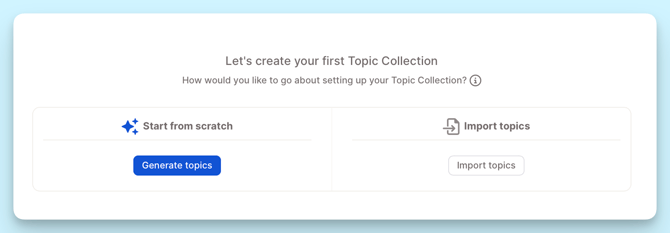
Option 1: Start from Scratch
Select this if you're analyzing this type of open text for the first time. Click "Generate Topics", and the AI will automatically create your initial categories and topics.
Option 2: Import Existing Topics
Use this if you already have a topic collection—either from:
-
A previous Caplena project ("Other Project")
-
An external Excel file ("Upload File")
Other Project
Choose a previous project you've worked on, or browse team projects (depending on access level). Select the relevant text column, then click "Inherit Topic Collection" to reuse that structure.
This option is ideal if:
-
You’re analyzing recurring surveys (e.g., quarterly NPS, monthly product feedback)
-
You want consistency across project waves
Upload File
Import your own Excel-based topic collection. Make sure your file matches one of the following formats:
-
With sentiment (includes sentiment labels)

-
Without sentiment (topic only)

Use this option if you’ve coded data externally (e.g., in Excel or another platform) and want to reuse your work.
Step 2: Decide Whether to Enable Sentiment
Sentiment in Caplena refers to the emotional tone of a response, whether it is positive, neutral, or negative. Enabling sentiment allows the AI to detect not just what people are talking about, but how they feel about it. This provides an extra layer of insight, especially useful in customer or employee feedback analysis.
When sentiment is enabled, each topic can be assigned a sentiment-specific label (e.g., Helpful Staff vs. Unhelpful Staff). This lets you see not only which themes are present, but also how they're perceived.
Enable Sentiment if:
-
Your data contains emotional or opinion-based responses (e.g., satisfaction, complaints)
-
You're running NPS, CSAT, or employee feedback surveys
Examples:
“The support team was incredibly helpful.” → Customer Service – Positive
“Waiting times were terrible.” → Customer Service – Negative
Do NOT Enable Sentiment if:
-
Your data is factual (e.g., improvement suggestions or feature requests)
Example:
“Add a dark mode option.” → No sentiment
“Please include PDF export in the next update.” → No sentiment
Step 3: AI Topic Generation
Caplena’s newest iteration of topic generation helps you create a high-quality topic collection (or “codebook”) that is MECE: mutually exclusive but collectively exhaustive. This means your topics cover all relevant feedback without overlap.
Initial Topic Collection
-
After analysis, the model generates a draft collection of 30–60 topics.

-
Topics are grouped into meaningful categories, based on:
-
Up to 20,000 rows of your data
-
Project name & description
-
Question name & description
-
-
Each topic comes with an auto-generated description, which you can edit.

-
You’ll also see:
-
Rare topics → not included by default, but available to browse and add manually.
-
Similar topics → flagged for potential merging or removal.
-

💡 By default, the model tends to generate more fine-grained topics than before, so you can remove unnecessary ones and keep only what’s relevant.
Prompt-Based Topic Generation
The biggest new feature is prompt-based generation, which lets you guide how topics are created.

Two Modes:
-
Regenerate Full Collection
-
Provide a custom prompt (e.g., “Exclude generic themes, add emojis to categories”).
-
The AI will redo the entire topic collection from scratch.
-
Note: The model does not use the previous topic set — it’s a fresh start, based only on your context (project, question, and up to 20k rows).
-
-
Generate New Suggestions
-
Provide a prompt (e.g., “Find mentions of specific apps or TV features”).
-
The AI will generate additional suggestions without changing your existing collection.
-
Suggestions include both regular and rare topics.
-
Prompt Behavior
-
Once you set a prompt, it becomes your default:
-
Used when editing topics.
-
Used when new rows are uploaded and new topics are suggested.
-
-
You can override the prompt at any time for one-off generation.
Running the AI Assignment
-
Once you’re happy with the topic collection, click Done.
-
Within 1–2 minutes, the AI will start assigning topics to your rows.
Step 4: Review & Refine
Depending on the AI model you select, the level of manual tweaking may differ:
-
New AI→ usually human-level after the first run; only light adjustments needed. You can find out more here.
-
Legacy AI→ may require more review (merging overlaps, clarifying vague topics, adding missing ones). Please see more here.
