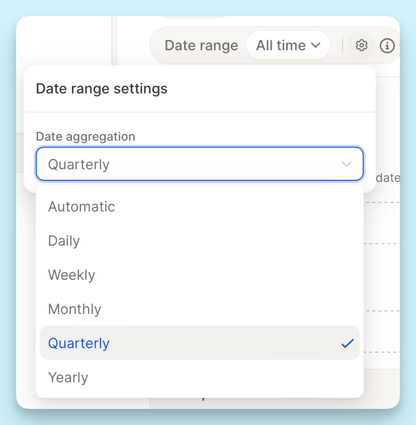Customizing Report
Learn how to structure, customize, and present your Caplena report.
Caplena reports are flexible and customizable, allowing you to tailor insights to your audience. Whether you're building a summary for internal teams or a deep dive for stakeholders, tools like Edit Mode, Preview Mode, Sections, and Insight Elements give you full control.
🔎 In this article
Edit Mode: Build & Customize

Edit Mode is where the magic happens. It lets you modify report content, add new insights, and structure your analysis.
Key Features:
-
+ Add New Section: Create sections like Overview, Key Drivers, or Customer Quotes.
-
+ Add New Insight Here: Insert visual elements into any section.
-
Auto-Save: All edits are saved in real time, no risk of losing progress.
Preview Mode: Final Presentation View
Preview Mode shows you how your report will appear once shared or exported, with all editing tools hidden for a clean, presentation-ready experience.

Key Features:
-
Distraction-Free: Hides all editing panels and toolbars.
-
Accurate Layout: View your report exactly as recipients will.
When to Use:
-
Before sharing the report internally or with clients.
-
To check layout consistency, spacing, and overall readability.
💡Tip: Use the toggle in the top-right corner to switch between Edit and Preview Modes anytime.
Sections: Structure Your Report
Sections help you break down complex data into manageable chunks, making your report easier to read and understand.

How to Add a Section:
-
In Edit Mode, click + Add New Section.
-
Give your section a name (e.g., “NPS Breakdown”, “Sentiment by Product”).
-
Add visualizations, summaries, or custom text.
Benefits:
-
Better Organization: Keep related insights grouped together.
-
Improved Readability: Help readers focus on one topic at a time.
-
Drag-and-Drop Order: Rearranging sections is as simple as dragging them in the side panel.
Insight Elements: Visualize What Matters
Insight Elements are pre-built components that let you analyze and display your data in a powerful, digestible format.

Available Elements:
-
NPS & Ratings: Show Net Promoter Scores, star ratings, and score distributions.
-
Trends & Drivers: Reveal what’s impacting sentiment over time.
-
Sentiment Analysis: Show overall or category-specific sentiment.
-
Topic Insights: Break down feedback into themes or categories.
How to Add an Insight:
-
In Edit Mode, choose an insight type from the left panel.
-
Review its preview and purpose.
-
Click Select Columns to map the correct data fields.
-
The insight will be added to the current section.
Filters & Segments: Focus Your Analysis
Caplena’s Filters and Segments let you dive deeper into your data by zooming in on what’s most relevant, whether that’s a specific brand, region, or time frame.
Filters
Use filters to narrow your data view:
-
By Brand: Compare customer experiences across products.
-
By Country: Identify regional differences.
-
By Rating: Focus on 1–2 star reviews to uncover pain points.

Example:
Filter for 1–2 star reviews from Germany to understand local pain points.
Save Filters as Segments

Once you’ve applied filters, save them for future use:
-
Click Save selected filters as a segment.
-
Name your segment (e.g., “Brand A – Low Ratings – Germany”).
-
It will appear in your Segments panel for quick access.
Segments are great for comparing different data cuts side by side, like Brand A vs. Brand B.
Introducing “Views”: A New Way to Tell Your Data Stories
When you work with complex data, there’s rarely just one story to tell.
Sometimes you want to highlight year-over-year trends, other times you want to show how regions differ, or how opinions shift across age groups.
With Views, you can now shape and share these perspectives directly within your report, each one a different angle on the same insights.
The full report is your exploration space: you can add or remove elements, play with filters, and build segments to uncover patterns.
But once you’ve found the story you want to tell, you might not want others to see the entire process,only the finished version that highlights what matters most.
That’s where Views come in. They let you save and share focused, ready-to-present versions of your report, each one tailored to a specific narrative.
What Are Views?
A View is a curated snapshot of your report.
It keeps your chosen filters, segments, and layout intact, while hiding everything else that might distract from the key message.
You can use Views to tell different types of stories — for example:
-
YoY Comparison – show how metrics have evolved over time
-
Regions – highlight differences between markets or countries
-
Audience Segments – compare insights across age or gender groups
Within each View, users can still explore, but only within the boundaries you define.
Creating a View
-
From your report, click Create new view
-
Define what you want to highlight, for example, “YoY Comparison,” “Regions,” or “Age Groups”
-
Select or lock the relevant filters
-
Preview your View to make sure it tells the story you want
-
Share it directly with your team or stakeholders
You can even add a password or expiration date, and enable or disable Insights Chat for collaborative discussion.
Date Range Filter
The Date Range filter helps you examine how key metrics, customer sentiment, or feedback trends evolve over time. It’s especially powerful when tracking changes before and after events like product updates, marketing campaigns, or customer service improvements.
Date as a Filter
You can add a Date filter to narrow down which reviews or responses to include in your analysis.
How to find it:
Go to Filters → Review Date.
You can then choose between two modes:
-
Rolling range: Automatically updates over time (e.g., “Last 12 months,” “Last quarter,” “Last 30 days”).
-
Static range: Lets you manually pick exact start and end dates from the calendar.
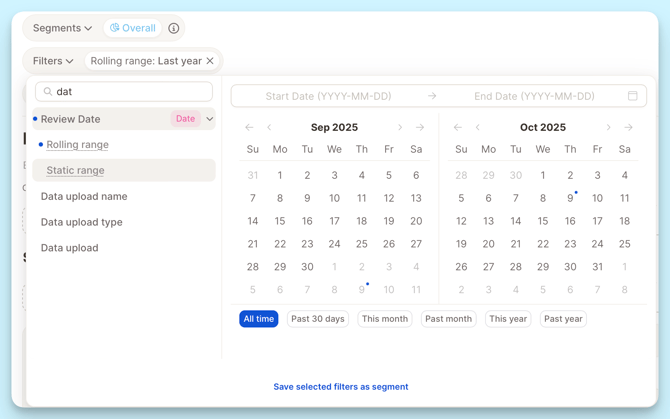
💡 Tip:
Use “Rolling range” if you want your dashboard or report to stay up to date automatically.
Comparing Date Ranges
You can use Date range and Comparison settings to visualize changes over time and compare key metrics between different periods.
Selecting a Date Range
Under Date range, choose how far back your data should go. You can pick from:
-
All time – includes your entire dataset.
-
Fixed timeframes such as Last 7 days, Last month, or Last year.
-
Dynamic ranges like Most recent week/month/quarter/year with data, which automatically adjust based on when new data comes in.
-
Custom date range – manually select start and end dates.
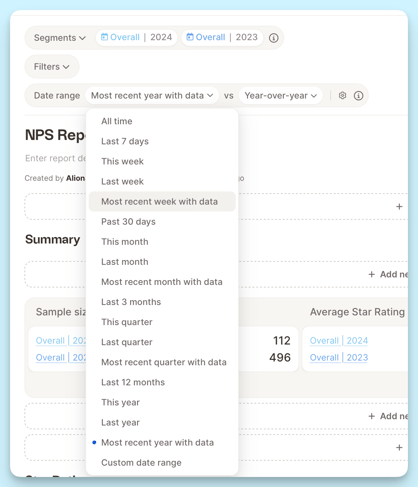
💡Tip:
Most recent year with data” is a great option for ongoing projects that update automatically as new feedback arrives.
Choosing Intervals
The Date aggregation (or interval) setting defines how results are grouped over time.